Activating the NFC option is a good idea for you as a user to gain convenience. This NFC feature is available on Android and iPhone, so how to use NFC on both devices?
NFC itself stands for Near Field Communication. This feature is useful for connecting two devices at the same time. The key is to bring the devices closer together. As a user, the advantages of this feature are numerous. One of the advantages is that you can get easy to transfer data.
Before we decide to utilize this function, we need to understand how it works. So, as a result of utilizing this function, you will be able to get the most out of it. The basic function of NFC is to transfer information through radio waves, much like WiFi or Bluetooth.
Electromagnetic induction is the mechanism behind this technology. The frequency of NFC transmissions is 13.56 MHz. With this frequency, the transmission rate is equivalent to 424 kbps. When you use this NFC function, you can send data properly. Furthermore, this NFC functionality may also produce an electric current in passive NFC components.
This NFC feature is available on both Android and iPhone, so how do you use it on both devices?
Easy Ways to Check the Availability of the NFC Feature on Your Mobile

The NFC feature is widely supported by various operating systems including Android, iOS, Symbian, and others, and is available on most smartphone brands around the world.
However, if you’re unsure whether your smartphone has this feature, you can easily check for it using the following steps:
- Share Files: Open your phone’s settings menu and look for the “NFC” or “Connection and Sharing” option. If your phone has NFC, you’ll see an option to enable or disable it at the top of the menu. If you don’t see the option, your phone may not have NFC or it may not be activated.
- Check “Wallet & Apple Pay” (for Apple users only): iPhone users can open the Settings menu and search for “Wallet & Apple Pay.” You’ll see an option to enable or disable NFC at the top of the menu.
- Check online specifications: You can also check your phone’s specifications online to see if it’s equipped with NFC.
Note: Older operating systems may not support NFC, so it’s important to keep this in mind when checking for the feature on your smartphone.
How to Use NFC on Android?
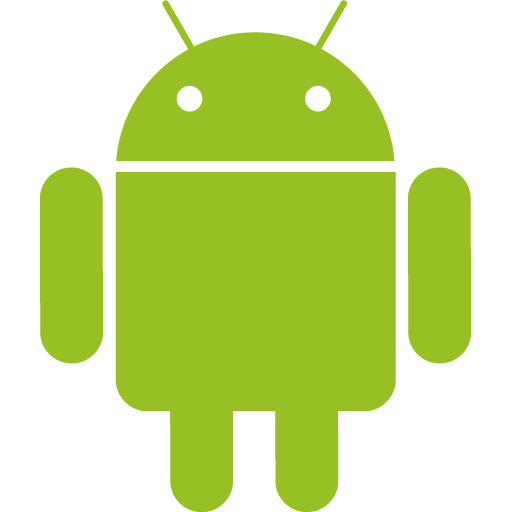
On an Android device, pull down the Quick Settings Menu and you’ll discover NFC right away. Then you can tap on the “NFC” switch to activate it.
You may also look for an NFC option in Settings > More or Settings > Wireless & Networks.
If your Android phone has NFC, you’ll need to turn on the chip and enable Android Beam so that you may utilize it:
- Go to Settings > Wireless & Networks
- Click the “NFC” switch to activate it. The Android Beam function will also automatically turn on
- If Android Beam does not automatically turn on, just tap it and select “Yes” to turn it on
After you’ve set up NFC on Android, you may begin using it. However, for successful data sharing, keep the following in mind:
- Both sending and receiving phones must be NFC-enabled and run Android Beam
- Both of the gadgets should not be sleeping or locked
- Do not allow your devices to be separated until after the beaming has begun
To send a photo or file, open the photo or file on your device. Then tap the two devices together. You don’t need to choose any “send via” options in this situation. Connect the two devices together. Simply confirm the transfer when it requests by touching “touch to beam.” When the two devices come into contact with one another, you’ll get both audio and tactile feedback. When the file or content has finished beaming, you’ll hear audio feedback.
How to USE NFC on iPhone?
The NFC feature may be utilized in a variety of ways depending on the model of the iPhone. The “NFC Tag Reader” feature is now enabled by default for all iOS 14 users who have an iPhone 7 or newer. You don’t need a third-party app to read NFC tags on an iPhone 7 or newer. You can activate it by tapping the NFC button in the control center and bringing your iPhone close to an NFC tag.
If the button does not appear on your screen, you may need to add it to the Control Center. Follow these steps:
- First open the Settings app on your iPhone
- Then select the option “Control Center”
- Scroll down and tap the green plus button to the left of “NFC Tag Reader”
The iPhone XS (Max), iPhone XR, iPhone 11 as well as iPhone 11 Pro (Max) and iPhone SE (2nd gen.) models, on the other hand, feature the so-called “Background Tag Reading” function. When the iPhone screen is turned on, any NFC tags may be read without having to start the NFC Tag Reader first. The iPhone then looks for signals that are already in the background. When a tag is detected, a notification will appear on the display.
Use of the NFC Feature in Daily Activities
The NFC feature can greatly enhance convenience and efficiency in daily activities. Here are some ways in which NFC can be used:
Contactless Payments
With the NFC feature, users can easily make contactless payments quickly and securely. Amazing right ? Here is a common way to use the NFC feature when making payments :
- Make sure your phone that your phone has NFC and it’s activated
- Then, place your phone or other compatible device near the payment terminal
- Wait for the transaction to process.
- If the payment transaction is successful, you will receive a payment confirmation on the mobile screen or payment terminal.
- You may need to enter a PIN or sign to confirm the payment.
E-Money Balances Top-Up and Checking
NFC technology can also be used to check and fill in electronic money or E-Money balances.
E-money is often used to make payment transactions for various services, such as public transportation, and online shopping, so it is very important to ensure a sufficient E-Money balance before making a transaction.
E-Money Balances Checking
- Make sure your phone has NFC and it’s activated.
- Simply tap your E-Money card on the NFC area of your phone
- Wait for the information to be read
- You’ll receive a notification or message containing the available balance on your E-Money card.
E-Money Top-Up
- Ensure that your phone has NFC and it’s activated
- Open the e-money balance app on your phone, such as Shopee, Tokopedia, or Bukalapak and select the “Top Up” option from the main menu
- Place your e-money card on the NFC area of your phone and enter the desired balance amount.
- Finally, press the “send,” “fill in balance,” or “pay” button on the app and wait for the transaction to process.
- If the transaction is successful, you’ll receive a confirmation on your phone screen or via a notification in the app.
Tips: Make sure that the e-money balance app is linked to your e-money card.
Testing the Authenticity of Your Electronic ID (E-KTP)
To check the authenticity of an your Electronic ID or E-KTP with the NFC feature, the steps are as follows:
- Make sure your phone has NFC and it’s activated.
- Download an application that supports authenticating your electronic ID (E-KTP) and open it on your smartphone.
- Place your E-KTP on the NFC area of your smartphone.
- Wait a few seconds for the smartphone to read the information on the NFC chip of your E-KTP.
- The information on your E-KTP will appear on your smartphone screen. Verify that the information displayed on the screen matches the information on your physical E-KTP.
- If the information on the smartphone screen matches the information on your physical E-KTP, then your E-KTP is authentic.
Doing Business Activities
The NFC feature can help your business activities become more efficient and easier. Like doing marketing or promotion, the NFC feature can be used as a smart poster or brochure. This can increase interaction with potential customers.This approach eliminates the concern of potential customers misplacing their paper brochures, thereby reducing the risk of loss.
Or are you doing networking activities to find business partners? with the NFC feature you can share contacts wirelessly.
Read Also: What is Business Networking? – The Most Powerful Branding Strategy in Business
Open the door
The NFC feature can be used to open doors more easily and efficiently through NFC smart tags. You only need to wave the tag in front of the doorknob or tap the card on the doorknob, and the door will automatically open. However, currently this technology is still under development and not fully mature.
Wifi Scanning

Your school or home wifi has a long and complicated wifi password? No need to worry anymore! the NFC feature can be used to facilitate the process of setting up a Wi-Fi network by scanning.
Simply by touching an NFC-enabled device to an NFC tag on the Wi-Fi device, the Wi-Fi configuration information will be read and the device will automatically connect to the associated Wi-Fi network.
However, it is important to note that Wi-Fi devices must support the NFC feature to be able to do this scanning.
Profile Sharing
The convenience of Near Field Communication (NFC) technology for profile sharing lies in its ability to swiftly and effortlessly exchange personal information, including contact details, social media profiles, and other data. By simply bringing a phone in close proximity to NFC Name Cards and Smart Tags, the process of sharing information between individuals, businesses, or organizations can be easily accomplished anytime and anywhere.
The emergence of NFC technology has ushered in a new era of communication, making networking and connecting with others easier and more convenient than ever before, eliminating the complexity and time-consuming nature of traditional methods.
Overall, the function of NFC as a profile-sharing tool has changed the way people communicate and connect with others, creating a more efficient and convenient way of sharing information in today’s digital age.
Read Also: What Is an NFC Card and How Does It Work?
Want to buy GOTAP? Let’s contact us right now!


