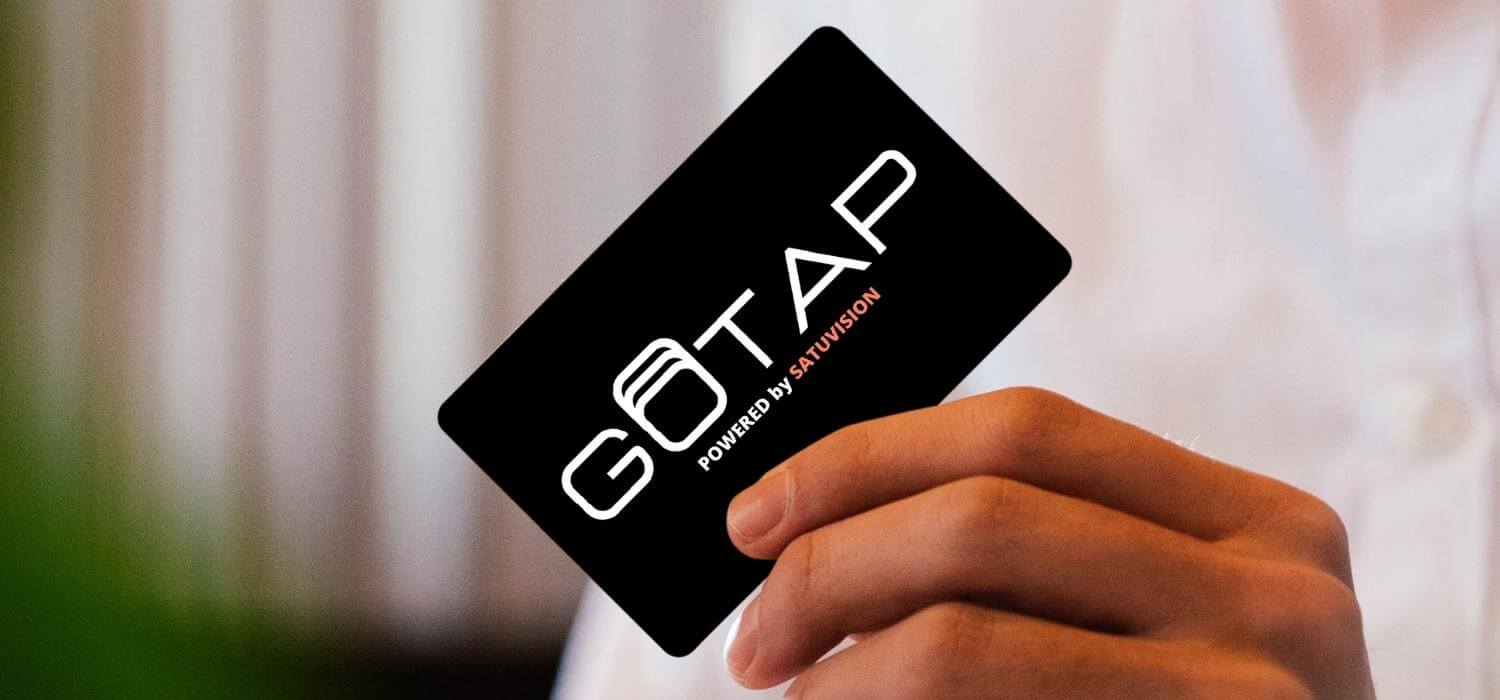Imagine a future where your smartphone can simplify your communication even more. Well, with iPhone 15’s NameDrop, that future is here. But how does it work? In this article, we’ll walk you through the basics: pros and cons and how to use it on your iPhone 15.
Table of Contents
September 22nd: A day that we’ve been waiting for
So, you’ve got your hands on the much-anticipated iPhone 15 and are eager to explore its capabilities. First things first, let’s get you started on activating NameDrop. It’s easier than you might think, and we’ll break it down step by step to ensure you make the most of this incredible feature.
Before we delve deeper into its applications, let’s take a moment to relive the excitement of September 22nd. It was the day when Apple unveiled the iPhone 15, and the tech world collectively held its breath in anticipation.
This wasn’t just a phone release; it was a cultural phenomenon. Celebrities and influencers were also caught up in the excitement. Tech reviewer Marques Brownlee, known for his YouTube channel MKBHD, gave the iPhone 15 a glowing review, praising its camera, performance, and design. Fashion icon Hailey Bieber was spotted hunting the new phone, adding more to its hype.
The iPhone 15 has been met with high ratings, with many reviewers praising its new features and overall performance. Apple has once again created a game-changing device that is sure to be a hit with consumers.
So, what exactly is so special about the iPhone 15?
Here are just a few of its features that have people excited:
- A new A17 Bionic chip that is even faster than its predecessor
- A triple-lens rear camera system with improved low-light performance
- A longer battery life
- A new design that is both stylish and functional
- With its impressive features and stunning design, the iPhone 15 will surely be a popular choice for smartphone users of all ages.
What is NFC?
What is NFC, and why should you care? NFC, or Near Field Communication, is a technology that enables devices to communicate wirelessly when they’re close to each other. It’s like magic at your fingertips, and it has the potential to simplify your life in more ways than you can imagine.
NFC technology isn’t exactly brand new. Debuted in 2011, it was primarily designed for contactless payments and access control. Over the years, it has evolved and found applications beyond our wildest dreams.
NFC and NameDrop: Similar but Not the Same
Understand this: there is no huge difference between NFC and NameDrop. NFC is a technology that was invented more than a decade ago to enable short-range, secure communications using a chip that contains an RFID radio frequency. NameDrop, on the other hand, focuses this system on exclusively sharing contact between iOS 17 users.
Controversy and Police Warnings
With great power comes great responsibility. Like any modern technology, NameDrop, while secure, could be misused to share contacts without consent or gather data inappropriately. Police departments have warned users about this security issue.
Apple has not given any official response to this issue until this day. However, many tech experts have explained that there is nothing to be afraid of. NameDrop needs your consent before sharing your contact. Still worried? Just go to Settings > General > AirDrop > Bringing Devices Together, and turn that toggle to the left to turn it off.
Read More: How To Activate NFC on Iphone 14
How to activate NameDrop on iPhone 15?
Now, you’re probably itching to activate NameDrop on your iPhone 15. We’ve got you covered with a step-by-step guide to get you started.
Do this first
- First, ensure both iPhones have been updated to iOS 17 or a later version. This is crucial as the NameDrop feature is specific to this version.
- On both iPhones, enable Bluetooth and Ultra Wideband (UWB). These technologies are essential for the close-range communication required by NameDrop.
- Ensure both iPhones are unlocked and ready to use. For optimal performance, the iPhones should be held facing each other, which helps in utilizing UWB’s precise location capabilities.

Share Now
- Open Contacts App: Locate the contact you wish to share on your iPhone and open the Contacts app.
- Select Contact Card: Tap on the contact card to view their details.
- Initiate Sharing: Tap the “Share” button located at the top of the screen.
- Choose NameDrop: From the sharing options, select “NameDrop.”
- Position iPhones: Bring your iPhone close to the other person’s iPhone, aligning the top edges.
- Vibration Prompt: Once the other person’s iPhone detects your proximity, it will vibrate.
- NameDrop Notification: A NameDrop notification will appear on both iPhones.
- Accept Contact: Tap the “Accept” button on the other person’s iPhone to receive their contact information.
- Sharing Confirmation: Your contact card will be transferred to the other person’s iPhone.
Indeed, NameDrop is a magical invention that eases our lives. The transfer speed is spectacular, and the design is very cool. Staying connected is easier than ever, but like any technology, it has downsides. Consider these drawbacks and develop a plan to tackle these issues:
1. Limited Reach: As of now, NameDrop is a bit of an exclusive club. It only works with iPhones that run iOS 17 or later, so not everyone can join the party.
2. Focused Functionality: NameDrop is a one-trick pony primarily designed for sharing contact info. In contrast, NFC is more versatile and can be used in mobile payments and keycard access.
3. Hardware and Software Requirements: To use NameDrop, both parties need compatible iPhones. This limitation might make it challenging to use in some situations.
4. Battery Life Impact: Keep an eye on your battery! Using NameDrop, especially for sharing lots of data, can drain your battery faster than usual.
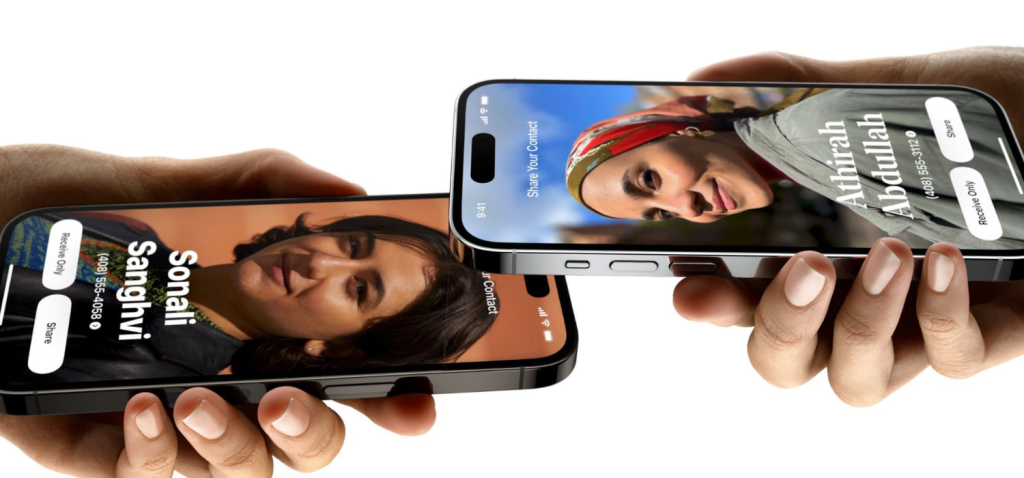
| FEATURE | GOTAP NFC (Smart Card & Smart Tag) | Apple NameDrop |
| Compatibility | Works with a wide range of NFC-enabled devices | Limited to Apple devices |
| Ease of Use | Simple tap-and-go functionality | Requires specific gestures and settings on iPhone |
| Security | High-level encryption for secure data transfer | Apple’s standard security protocols |
| Versatility | Can be used for various purposes beyond data sharing | Primarily designed for quick data sharing |
| Cost | Affordable with a one-time purchase | No additional cost, included in Apple ecosystem |
| Customization | Can be customized for personal or business needs | Standard feature with limited customization |
| Range | Effective at very close range, enhancing security | Slightly wider range within Apple devices |
| User Base | Appeals to both Android and iOS users | Exclusive to Apple users |
The Resolve
Position yourself as a businessman who wants to connect with your next investor. You went to an international business summit and found that not everyone is using iPhones. iPhone exclusivity is not working well for everyone, and we need a bridge to solve this kind of problem. With GOTAP, you can do it. Just one simple tap and you’ll expand your network to unlock unlimited opportunities.
GOTAP offers this innovative solution with its NFC-enabled Smart Business Cards. These cards are not just a tool; they are a statement. They signify that you are at the forefront of technological advancement and environmental consciousness.
With GOTAP, you can effortlessly share your contact details, social profiles, and more, all with a single tap on a smartphone. The sleek design and customizable themes ensure that your card reflects your brand or company’s image perfectly.
Conclusion
NameDrop feature marks a significant leap in digital connectivity, offering a convenient, secure way to share contact information. However, its limitation can be a hindrance in many conditions.
This is where GOTAP comes in, bridging the gap with its NFC-enabled Smart Card. Whether for networking in global business environments or expanding personal connections, GOTAP provides a universal solution, transcending device boundaries.
Unravel the mysteries of GOTAP Smart Card on your iPhone 15, and let this incredible technology be your trusty companion. Tap, share, and simplify your life with GOTAP, making your future even more exciting!
Ready to upgrade your networking game with GOTAP’s Smart Card? Get started today and leave a lasting impression at every meeting. Join the future of networking now!